Remote Learning
The remainder of the semester will represent a different kind of experience for all of us. But at its core, it will still be a Hope experience, centered on our students.
Academic Resources
- Van Wylen Library is offering remote services
- Academic Success Center has shifted its services to Google Hangouts Meet
- Disability and Accessibility Resources will continue supporting accessibility and accommodations during remote learning
- Klooster Center for Excellence in Writing is now a virtual writing center
Transition to Online Learning video In this short video using these PowerPoint slides, Associate Provost Gerald Griffin encourages students to development additional active learning and note taking skills as they move to an online learning format. You may wish to use this video and the Cornell Note Taking System as additional resources.
Technology Help
For technology-related questions or assistance related to remote learning, contact CIT at cit@hope.edu or 616.395.7670, or you may fill out a CIT work order.
- Google Meet
-
 Hangouts Meet is a free web-based videoconferencing tool. If your professor has scheduled an event
in
Hangouts Meet is a free web-based videoconferencing tool. If your professor has scheduled an event
in 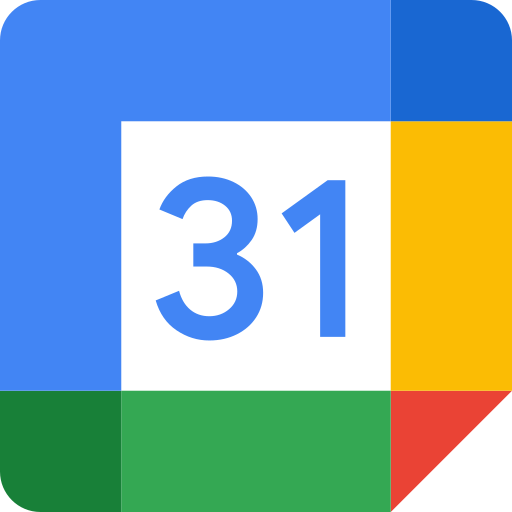 Google Calendar and invited participants, a new Hangouts Meet call will be associated with that event.
Google Calendar and invited participants, a new Hangouts Meet call will be associated with that event. - Moodle
-
 Moodle is an incredibly powerful and flexible learning tool for interacting with your class.
Your professor may use Moodle to create online exams, distribute documents, direct you
class towards external links and resources, and so much more.
Moodle is an incredibly powerful and flexible learning tool for interacting with your class.
Your professor may use Moodle to create online exams, distribute documents, direct you
class towards external links and resources, and so much more. - Google Drive
-
Your 1Hope Account comes with a huge amount of storage in
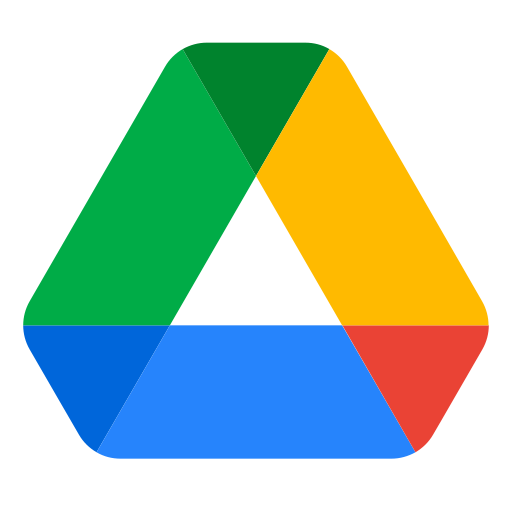 Google Drive. It's a fantastic collaboration tool and a great way to keep your files organized,
on- or off-campus.
Google Drive. It's a fantastic collaboration tool and a great way to keep your files organized,
on- or off-campus. - GSuite Learning Center
-
Google publishes an enormous amount of guides and help articles about Gmail, Google Calendar, Google Drive, and much more in the GSuite Learning Center. We highly recommend you take a look and learn about the wealth of tools we have at our disposal with our 1Hope Accounts.
- Difficulty Viewing Videos?
-
Dr. Vanessa Muilenberg offers the following advice to students who are struggling to access videos remotely.
Using the same software as YouTube, Google automatically encodes the uploaded file in different resolutions to allow for viewing on different devices and different levels of bandwidth (internet speed). Viewing these videos should be similar to any video hosted by YouTube. Depending on the speed of your internet connection there are some steps you can take if streaming the videos natively is not working well.
-
Set the streaming video quality to its lowest setting by selecting the gear icon in the lower right corner, then selecting 480p, if that doesn’t work, select 360p. Please note that the figures may be more difficult to read at these settings.
-
Download the video for offline viewing. Rather than stream the video it is possible to perform a local download of the file to your device. The upper right hand side of the video contains a number of controls. The icon with the down arrow is the download file icon. Click here and you can download the video to your local storage. If your internet speed is limited this may take some time, please plan accordingly.
-
View the videos on a mobile device. If your internet speeds are slow and you have an “unlimited” data plan on your phone or tablet you may be able to stream these videos over your data connection faster than your home internet.
-
Online Textbook Access
Did you leave your textbooks on campus when you departed for Spring Break? If you need access to a textbook, try one of the following resources:
- Cambridge University Press
Cambridge Core Textbooks are available for free online adoption through the end of May 2020. - Cengage Unlimited
Create a free account during the covid-19 pandemic and gain access to online textbooks, learning platforms, test prep, flashcards and more! Follow the instructions listed here to create your account. - RedShelf
Borrow up to seven ebooks from major publishers for free through May 25, 2020. - VitalSource
Borrow up to seven ebooks from major publishers for free through May 25, 2020.- Log in or create an account with the VitalSource app or login at the link above. You must use your Hope College email to register.
- Make sure you confirm your email after creating your account. You will then be able to search for textbooks by title, ISBN or author.
- When you find the title you want, hover over the book, and select "borrow." You can borrow up to seven books at a time.
Managing Your Time
Are you finding it challenging to manage your time? Besides determining where and how to work in your off-campus environment, you now need to decide when to do your academic work. Developing a schedule can help you manage this situation and set you up for success. We’ve got some great tools to help:
10 TIPS FOR STUDENTS
As we begin our first week of remote classes, please consider these tips:
- 1. Be patient with people
- This will be a new process for many students and professors. Give others — and yourself — extra grace along the way, especially during this first week.
- 2. Be patient with technology
- There may be hiccups at first, but we’ll figure it out together. If you’re an experienced online learner, you may be able to offer suggestions or helpful hints to your peers. If you’re new to online learning, give yourself the time and space to learn. If you need help, contact your professor or Hope’s CIT office (cit@hope.edu, 616.395.7670).
- 3. Share your concerns with your professor
- Are there specific concerns that are on your mind right now? Maybe you are in a different time zone, maybe you left a textbook on campus, or maybe you’re nervous about the reliability of your WiFi connection. Communicate your concerns to your professor right away. They want to help you succeed.
- 4. Don’t panic if something goes wrong
- During the first week of remote classes, there are sure to be a few wrinkles. If you are unable to connect to a class, don’t panic. Email your professor right away to let them know. Keep trying to connect. Check the course platform (Google Hangouts Meet, Zoom, etc.) for a telephone number to call into the class.
- 5. Notify your professor of glitches
- If something isn’t working or an assignment hasn’t been posted when it was supposed to be, send an email to your professor. They may not be aware yet that something is broken.
- 6. Be kind
- Even the most tech-savvy instructors and students make mistakes. When emailing your professors and classmates, use a kind and respectful tone. (e.g., “Dr. Jones, the link you posted for the video isn’t working for me. Would you mind checking that?”)
- 7. Ask questions
- Don’t be embarrassed to admit you don’t understand something. In remote classes, it’s not as easy as it is in the classroom to see everyone’s faces or body language, so your non-verbal cues — a furrowed brow or a quizzical look — may be missed. If you have a question, ask. Chances are, you’re not the only one with a question.
- 8. Plan ahead
- There’s never been a better time to sharpen your time management skills. Don’t wait for an issue to become an emergency. Check your deadlines and avoid waiting until the last minute. If you get sick, or if someone in your house gets sick and that disrupts your work, contact your professor right away — not right before the due date.
- 9. Use your academic resources
- Your on-campus resources are ready to support you from afar. Van Wylen Library is offering remote services. The Academic Success Center has shifted all of its services to Google Hangouts Meet. Disability and Accessibility Resources will continue supporting accessibility and accommodations during remote learning. And, the Klooster Center for Excellence in Writing is now a virtual writing center, conducting appointments online.
- 10. Keep your routine
-
To the extent you can, continue your daily routine as normal. Attend classes. Check in with friends. Take time for worship with online Chapel Mondays, Wednesdays and Fridays at 10:30 a.m. If social media is part of your routine, follow Hope Homework Club on Instagram for tips, inspiration and encouragement for distance learning.
Managing the Rest of Your Academic Life